Electronic notification is a service of public administrations to make notifications to citizens and companies in their procedures, by electronic means, with all the guarantees established by law.
The communication does not have to meet the legal requirements of reliable notification. Consult details about the electronic communication of e-NOTUM through this section: The concept of electronic communication
If yours is registered to the e-NOTUM service, you can perform both functions (notifications and communications) without leaving PSCP. This functionality is automatically active for all entities included in the local area and universities of the Platform. Entities that have the PSCP under another area managed by the Department of Economy of the Generalitat de Catalunya will have to contact its support to request the activation of electronic notifications.
Once a notification is sent to the notification or communication system, this system will tell us the status of the request for each recipient. The states in which each shipment passed, independent between the different recipients, will be the following :
- PENDING TO BE PROCESSED: This is the initial status of the shipment. Once in this state, the requests system takes care of registering the notification and goes to the Registered state.
- REGISTERED: The shipment has been registered in the request system. If there are no errors, it goes to the Deposited state.
- DEPOSITED: The request has been sent to the recipients. Start counting the period of minimum 1 day and maximum 99 adjustable days using the value "Expiration days"1.
A notification is sent to the recipient's contacts via email or SMS (optional). - PROCESSING ERROR: An unrecoverable error has occurred in the processing of the shipment and processing has stopped.
- REJECTED WITHOUT ACCESS: A minimum of 1 day and a maximum of 99 adjustable days have passed using the "Expiration Days" value from the deposit and the recipient has not accessed their virtual space.
- DISPLAYED: The recipient has entered their personalized virtual space but has not taken any action on the notification.
- ACCEPTED: The recipient has explicitly accepted the notification. An electronically signed document is generated as proof.
- REJECTED: The recipient has indicated that they want to explicitly reject the notification and therefore not access its content. An electronically signed document is generated as evidence.
- DONE: The recipient has accessed the content of the notification notification. An electronically signed document is generated as evidence.
- REJECTED WITHOUT ACTION: Although the interested party has evidence of having a notification pending reading, he has accessed his personalized virtual space, he has not taken any action and a minimum of 1 day and a maximum of 99 adjustable days have passed using the "Days" value of expiration” from the deposit.
Editing a notification or communication
To create a notification/communication you need to access the notification management tool in PSCP (Common Functions) through the action button on the file:
From the screen, some generic fields of the file appear pre-filled and it is necessary to define the details of the content, the attached documents and the recipients of the notification.
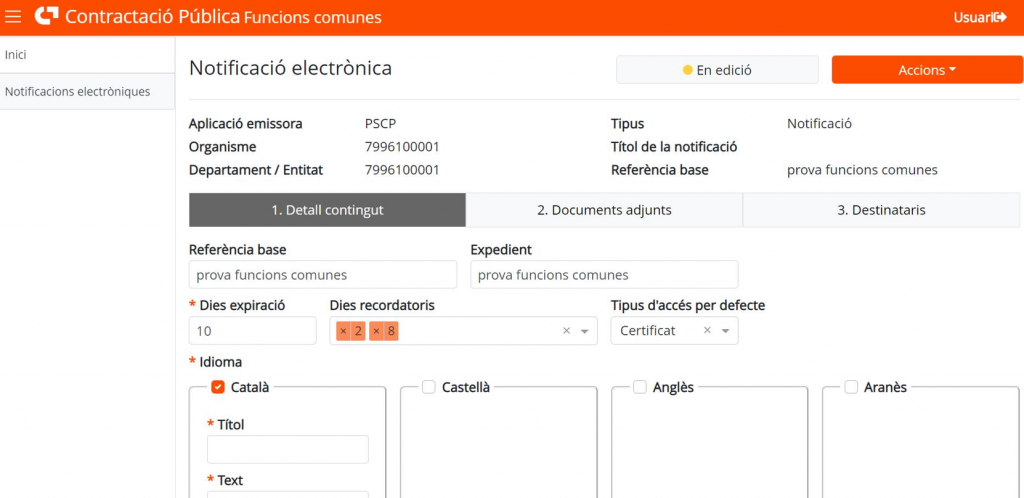
The initial status of a notification is "In Editing". The transition between states is made with the actions (buttons) available at any time and depending on the user's role: "Save", "Save and send to send", "Delete" and return "Back" to exit the electronic notification interface.

Fields to report in detail of the content
- Expiration days : parameter that establishes for how many days the notification is accessible once it has been deposited.
- Reminder days : parameter that sets how many days a reminder should be sent to recipients who have not accessed the notification already filed. The format is as follows: 1,2,4 where each value must be less than or equal to the expiration days value. If for example the value 1,2,4 is indicated; a reminder will be made to the recipients who have not accessed the notification 1, 2 and 4 days after having deposited it.
- Language: by default Catalan is marked and text and content of the notification can be added by selecting the check in the column corresponding to the other available languages:
![]()
- Title : field indicating the title of the notification. Its maximum size is 100 characters.
- Text : text of the notification. It is allowed to indicate up to 4000 characters.
Fields to report in attached documents
In this step, the administrative act to be notified must be attached. Additionally, we can add other documents attached to the notification:
Fields to inform recipients
The recipients are the companies that are notified of an administrative resolution.
Additionally, each recipient can have informed contacts, to whom the notice of deposit of the notification will be sent via email and SMS (optional).
The contact(s), will be the ones who have the provision of access to the notification space, on behalf of the company they will accept or reject the notification.
From this section you must add the recipients and contacts of the notification. It is also allowed to import recipients of other notifications that have already been introduced in the interface of common functions of notifications in PSCP (recipients used prior to the launch of this interface will not appear).
Once this editing phase is complete, we proceed to validate the notification and send the notification request.
Sending the notification/communication
Once the data has been reported, the validating user can send the notification from the actions button on the screen, option "Save and send data":
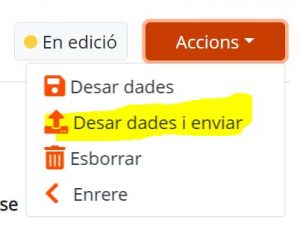
Notification status tracking
To track the notification, access the sent notifications from the PSCP file:
This button opens the electronic notifications interface from the PSCP from which you can see all the notifications related to this file, as well as their status. The evidence related to the notification can also be downloaded from this section: